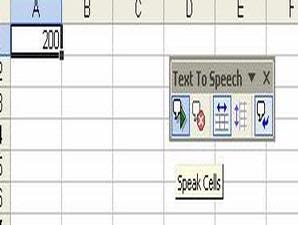 Working with a spreadsheet is not easy, especially if you are required to maintain the accuracy of the data contained there. Now, with Text to Speech feature, you can make the computer read any text that is inserted into Microsoft Excel to do the verification. Here's how to activate it.
Working with a spreadsheet is not easy, especially if you are required to maintain the accuracy of the data contained there. Now, with Text to Speech feature, you can make the computer read any text that is inserted into Microsoft Excel to do the verification. Here's how to activate it.- On the "Tools" menu, select "Speech", then click "Show Text to Speech Toolbar".
- Select the cell you want to read.
- On the toolbar "Text to Speech", click "By Rows" to the computer to read per line, or select 'By Columns' to the computer to read data per column.
- Click the "Speak Cells" to the computer to read the cell that you select.
- If you find errors in the data, click on "Stop Speaking", and then use the mouse to fix it.
- Click the "Speak Cells" to continue.
- On the "Tools" menu, select "Speech", then click "Show Text to Speech Toolbar".
- On the toolbar "Text to Speech", click the "Speak On Enter". Furthermore, every time you enter data in a cell and press Enter, the computer will read the data in these cells.
Labels: Information Technology , Microsoft Office , Software Guide
0 comments:
Post a Comment