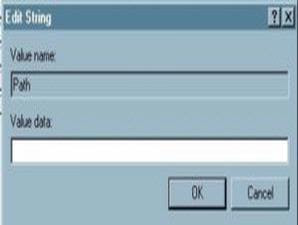 If you click the icon [Open] or [Save] on the toolbar of Microsoft Word, comes the dialog window. In the middle, you can browse the disk to determine the location of the file. On the right side there is a preview of the document will be opened, while on the left side there is a shortcut to the Desktop, My Documents, History, Favorites, and Web Folders. Presence of a shortcut that allows us to quickly access a particular location.
If you click the icon [Open] or [Save] on the toolbar of Microsoft Word, comes the dialog window. In the middle, you can browse the disk to determine the location of the file. On the right side there is a preview of the document will be opened, while on the left side there is a shortcut to the Desktop, My Documents, History, Favorites, and Web Folders. Presence of a shortcut that allows us to quickly access a particular location.Unfortunately, documents to be saved or opened are not in the places of his shortcuts are done. Just delete the existing shortcut and replace it with a shortcut to the folder that is frequently used.
You can remove the shortcut through the registry like this:
- Run the Registry Editor.
- Go to KEY_CURRENT_USER key sub-Software-Microsoft-Office-9.0 Common-Open-Find-Places-StandardPlaces. Inside are five keys, ie Desktop, Favorites, My Document, Publishing, and Recent. Key that create the shortcut on the windows "Open / Save" on your Microsoft Word. Key Desktop, Favorites, and My Documents refers to the shortcut Desktop, Favorites, and My Documents, while referring to the key shortcut Publishing Web Folders, and refer to key shortcut Recent History.
- Say you want to remove the Web Folders shortcut. Go to the key Publishing. double-click the DWORD value named [Show], changing its value data to "0".
- Now try to open Microsoft Word and click the icon [Open] or [Save]. Supposedly, the Web folder shortcut is not there. To eliminate the other shortcuts, you can do so on other key key in accordance with the shortcut that you want to remove.
If you had been able to eliminate unnecessary shortcuts, so now let's learn to create their own shortcut that will refer to realize favorit.Untuk folder, open the Registry Editor again and follow these steps.
- Go to sub key HKEY_CURRENT_USER-Software-Microsoft-Office-9.0-Common-Open-Find-Places.
- Create a new key with the name "UserDefinedPlaces".
- In it create another key with the name, eg "shortcut1".
- Shortcut1 key in the string value is created with the name "Name", and fill its data value with the name of your choice. This name will appear on the Open or Save the window in Microsoft Word.
- Then create a string value again and this time give it the name "Path". Fill in the value of his data with the full address of the folder you want to create shortcut it.
- Try again to open the windows Open / Save, and the shortcut you made earlier will be seen there.
You can make your favorite shortcut is more than one. Need to be aware, however, a maximum of only five shortcuts that can appear on the windows Open / Save, already includes the standard shortcut from Microsft Word. So if you want to make a favorite shortcut, you must remove one of the standard keyboard shortcuts Microsoft Word. If you want to make more than one, of course you also have to remove the default shortcuts Word more than one.
Labels: Microsoft Office , Windows Tips
0 comments:
Post a Comment